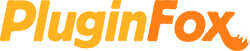ZenDAW Reveal for Ableton Live
Multi-touch Application for Ableton Live on Windows
Reveal is a powerful touch workspace for Windows 7 and above.
It has been designed to efficiently control Ableton Live (DAW) from any physical touchscreen found on the market.
Reveal smart scripts give access to over 150 Live key commands and functions from the tip of a finger.
Commands are located EXACTLY where one would expect them to be on a Touchscreen Monitor for Windows OS platforms without having to think about it - preserving the artist's inspiration thanks to an improved technical workflow.
Ready to use gesture assignments cover all commands performed by users, such as: Show/Hide Views, Editing, Quantization, Insert Tracks/Scene or MIDI Clips, File browsing, Loop Nudge & Selection, Zooming, Computer MIDI Keyboard, Transport functions, Navigation to Shorten/Lengthen Loop, Show/Hide Browser, Capture MIDI, Capture and Insert Scene, Toggling Device/Clip, Detail View and Arrangement/Session views, Groove Pool, selection of Grid types, etc.
Users will find tons of clearly organized direct commands, in well designed menus that cover most actions used all the time from a simple "touch" on the screen. It feels so natural and intuitive.
Reveal runs under Windows 7 and above. 16" to 24" Touchscreen Monitors are recommended but Reveal has proven to work perfectly well on larger touchscreens as well.
Reveal was not designed for non FHD monitors like iPad tablets.
Reveal doesn't install software drivers or overlays within Live. It lives natively within Windows' built-in touch OS environment. It is therefore super stable compared to other touchscreen controllers found on the market.
A 16" to 24" Full HD (1920 x 1080) touchscreen monitor is recommended to take full advantage of Reveal. (Larger screens have proven to work perfectly well too).
Although this touch workspace is purposefully made for touchscreens, you may still use a regular mouse to operate on a regular non-touch monitor (Full HD advised).
- Reveal runs under Windows 7 and above
- No coding or drivers needed
- Ready to use workflow within Live 10 and above
- Over 150 ready to use (pre-mapped) Live touch screen actions
- Built within Windows touch OS for rock solid stability (No drivers are installed within Live)
- Reveal Template automatically adapts to your touchscreen monitor size
- Reveal commands are easy to memorize thanks to smart color codes, menu titles, and personalized button icons
- Reveal looks good, you feel happy working with it, and it improves your workflow
Features
- 2 Elegant Workspaces (Reveal, and Reveal Alt) to best fit your personal workflow
- Show/Hide Views: Toggle Full Screen Mode, Toggle Second Window, Toggle Hot-Swap Mode, Toggle Drum Rack/last-selected Pad, Hide/Show Info View, Hide/Show Video Window, Hide/Show Overview, Hide/Show In/Out, Open the Preferences, Close Window/Dialog, Hide/Show Sends, Hide/Show Mixer, Hide/Show Returns
- Arrangement View: Split Clip at Selection, Consolidate Selection into Clip, Create Fade/Crossfade, Rollup Toolbar, Insert Silence, Pan Left/Right of Selection,Unfold Selected Tracks, Unfold all Tracks, Optimize Arrangement Height,Optimize Arrangement Width,Reverse Audio Clip, Toggle Automation Mode, Deactivate Selection, Deactivate Selected Clip, Deactivate Selected Tracks
- Loop: Nudge Loop Left, Nudge Loop Right, Move Loop by Loop Length Left, Move Loop by Loop Length Right, Halve Loop Length, Double Loop Length, Shorten Loop, Lengthen Loop, Select Material in Loop
- Show Windows Start Menu
- Tracks: Group Selected Tracks (same function as Group/Ungroup Devices), Ungroup Tracks
- Track Height: Adjust Height + and - for Selected Tracks
- Zoom: Zoom to Arrangement Time Selection, Zoom Back from Arrangement Time Selection, Zoom In, Zoom Out
- Track Jump: Jump to Track 1..8, Go to First Clip/Slot or Scene, Go tot Last Clip/Slot or Scene
- Group Tracks: Show and Hide Grouped Tracks
- Scroll Editor: Scroll Editor Vertically Up, Scroll Editor Vertically Down, Scroll Editor Horizontally Left, Scroll Editor Horizontally Right
- Quantization: Sixteenth-Note Quantization, Eighth-Note Quantization, Eighth-Note Quantization, 1-Bar Quantization, Quantize, Quantization Off, Quantize Settings
- Editing: Cut, Copy, Paste, Duplicate, Delete, Undo, Redo, Rename Selected Track, Cut Time, Delete Time, Duplicate Time, Select all Clips/Slots, While Renaming, Go to next Track
- Navigation: Navigation Up, Navigation Down, Navigation Left, Navigation Right
- Add Device from Browser
- Finer Resolution for Dragging
- Drop Browser Clips as a Scene
- Bypass Snapping While Dragging
- Show/Hide Plug-In Windows
- Capture MIDI
- Insert Captured Scene
- Solo Selected Track
- Arm Record Selected Track
- Insert: Insert Audio Track, Insert MIDI Track, Insert Return Track, Insert Scene, Insert MIDI Clip
- Show/Hide Views: Toggle Device/Clip Windows, Show/Hide Detail View, Arrangement/Session View Selector, Show/Hide Browser, Show/Hide Groove Pool, Windows Monitor Settings
- Computer MIDI Keyboard: Adjust Computer MIDI Keyboard Octave Range Up, Adjust Computer MIDI Keyboard Octave Range Down, Adjust Computer MIDI Keyboard Incoming Note Velocity Up, Adjust Computer MIDI Keyboard Incoming Note Velocity Down
- Fades, Automation: Momentarily Toggle Fade Controls, Reset Fades, Delete Automation/Clear Envelope
- Browsing: Search in Browser, Preview Selected File, Load Selected Item from Browser
- Session View: Launch Selected Clip/Slot or Scene, Activate/Deactivate Selected Clip/Slot, Add/Remove Stop Button
- Back to Arrangement
- MIDI Overdub
- Transport: Activate/Deactivate Track 1..8, Tap tempo, Metronome, Toggle Loop Selection, Automation Arm, Move Insert Marker to Beginning, Move Insert Marker to End, Scroll Display to Follow Playback (Auto-Scroll), Punch-In Switch, Punch-Out Switch, Continue Play from Stop Point, Play Arrangement View Selection and/or Play from Start Marker/Stop, Arrangement Record Button
- Launch Live
- File: New Live Set, Open Live Set..., Close Window, Export Audio/Video..., Save Live Set As..., Quit, Export MIDI Clip...
- Grid Type: Narrow Grid, Widen Grid, Snap to Grid, Triplet Grid, Fixed/Zoom-Adaptive Grid
- Mode: Toggle Draw Mode, Computer MIDI Keyboard, Toggle Key Map Mode, Toggle MIDI Map Mode
System Requirements
- Windows 7 and above (64-bit only)
- Intel or AMD CPU