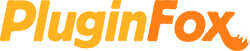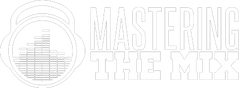Mastering The Mix MIXROOM
Intelligent EQ Plugin
MIXROOM is an intelligent EQ that guides you to set the perfect balance of richness and clarity whether you’re working on a vocal, a synth, or mastering your music.
MIXROOM analyzes your audio and shows you which frequencies could be adjusted to improve your sound. The EQ target suggestion helps you get a solid starting point, from which you can tweak your sound to suit your preference.
- Specifically designed EQ filters that deliver maximum clarity & transparency in the mid and high-frequency range.
- Genre and channel-specific EQ target suggestions to take out the guesswork and give you pro-sounding results in seconds.
- Create your own EQ targets by importing reference tracks so you can get closer to the sound of your favorite tracks.
- Level match pointer on output gain to help you make sure you're making real improvements to your music.
- Super-fast workflow with easily adjustable EQ bands and mid-side functionality.
- Clear and immersive mixing experience with the retina 3D & fully resizable user interface.
How to Use MIXROOM
1. Load On Master or individual Channel
You can use MIXROOM to EQ anything in your session. It works great on vocals, instruments, grouped buses, or on your master channel.
2. Choose A Preset
To get the most value from MIXROOM, start by selecting a preset that best suits the material you’re working on.
Or Create A Target
You can create your own target values to help you get closer to the sound of your favorite tracks. Do this by clicking the target icon in the bottom left corner of MIXROOM and importing reference tracks.
3. Shape Your Sound
Now monitor a full-bodied section of your audio. The Target EQ Curve takes out the guesswork and helps you dial in pro-sounding results in seconds. The ‘Add Smart Bands’ button will instantly load EQ bands that match the Target EQ Curve to give you a great starting point. MIXROOM’s unique and specifically designed EQ filters give you maximum clarity & transparency when shaping your audio.
4. Level Match
The EQ adjustments may have changed the perceived loudness of your audio making it difficult to hear whether the changes you’ve made are improving your sound. Match the gain slider to the level match pointer to match the perceived loudness of your audio before it passed through MIXROOM. This allows you subjectively hear how the changes have affected your sound.
Hear The Difference!
Whether your audio is muddy, dull, thin, harsh, or even almost perfect, MIXROOM helps you elevate your mix to get the perfect balance of richness and clarity.
System Requirements
- MacOS 10.10 Yosemite and above
- Windows 7 and above (32 and 64-bit)
- Intel, AMD, or Apple Silicon CPU
Plugin Formats
AAX Native, AU, VST2, and VST3
User Manual