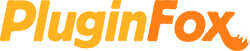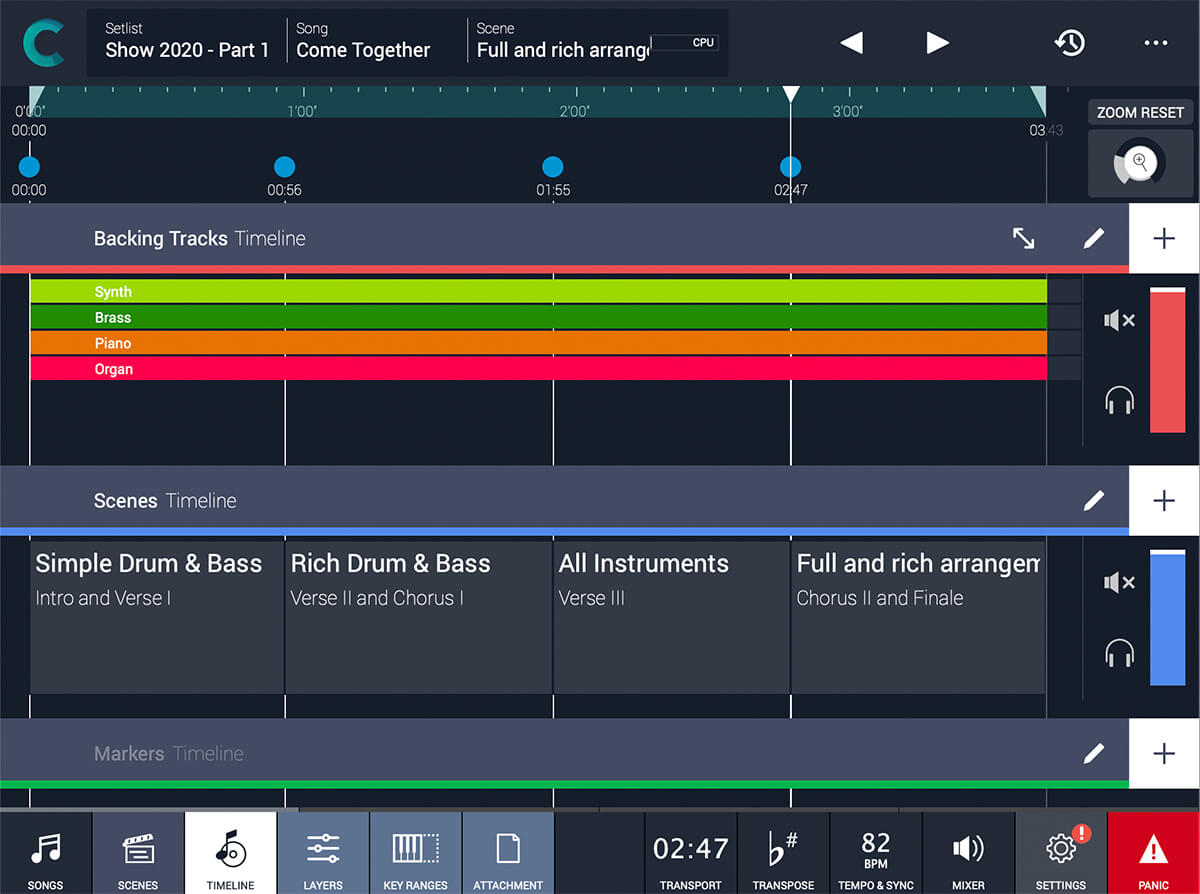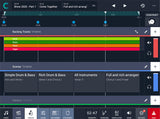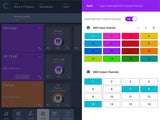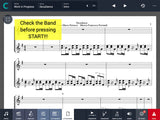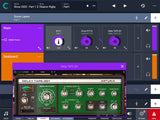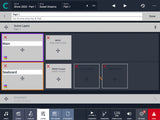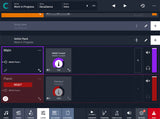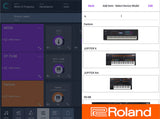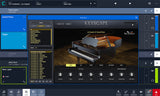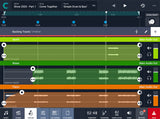Audio Modeling Camelot 2.0
Live Performance Software
Manage all your hardware instruments, software plug-ins, and external devices in one place.
Camelot is a live performance tool that breaks entirely new ground. It's cross-platform (Mac OS, Win, iOS) and connects several hardware and software instruments via MIDI into a live performance setup. Camelot is a Setlist Manager, a Software Instrument & FX Host, a PDF Music Score reader, a Multitrack Audio Player, and an advanced MIDI Patchbay and Router all in one piece of software.
Setlist, Song and Scene Manager
Camelot addresses the most complex live performance requirements with a simple and guided workflow. What in the past could only be achieved with a complex setup of different applications and devices connected together, Camelot achieves in one convenient and beautifully designed workstation. The Song in Camelot coordinates all of your Hardware Instruments Configurations & MIDI Routing, Software Instruments & FX instances, Music Scores, and Audio Backing Tracks.
Keep everything needed for a perfect live performance clear and organized. Built-in a simple hierarchy of Setlists, Songs, Scenes, Layers, and Items, Camelot keeps even the most complicated gig neat and tidy. Because of this organized structure, customization is simple and editing on the fly is easy and fast.
- Setlists - a collection of Songs
- Songs - can have one or more Scenes that each include a Timeline. When you select a Song in Camelot, you load all the resources needed to play that Song (i.e., Virtual Instruments, FX, and Audio Tracks).
- Scenes - recall and organize Hardware instruments presets, MIDI connections, Software plugin presets, and Music Score Attachments. You can switch freely from one Scene to another with no interruption in the sound.
- Layers - the building blocks of each Scene. Layers allow the connection between MIDI Input Controllers and the Items. Layers manage the MIDI and Audio flow for all the items that are loaded on them.
- Items - Individual Hardware or Software Instruments and FX.
Forget about the complications of last-minute Setlist changes. Camelot allows you to rearrange, move and duplicate Songs with simple Drag & Drop directly on each Setlist or even swap Layers, Items, Backing Tracks, and Timeline elements. No more need to fear change! Camelot's custom Templates allow you to reuse certain portions of your gig for quick starting points. When you have created a good starting point for your project, just add it as a Template so you can speed up your Show preparation.
Backup with confidence! Camelot has several tools to save your work or create backup instances that are ready to support you on another device. Camelot creates Snapshots - a picture in time of how the data was organized. You can create different Snapshots to go back in time when you are editing your Setlists and want to compare different versions. Snapshots are also useful when you want a clean starting point before the Show, for example, when you tweak and adjust items while performing in Song mode, but you do not want to keep those adjustments for the next Show.
Backups are copies of the entire Camelot session in one convenient zip file. Save the backup file in another drive or in the cloud to keep it safe. You can restore the Backup file in any other system running Camelot, even on a different operating system.
Multitrack Audio Player, Timeline, and Automations
Camelot 2.0 introduces a new area called Timeline. The Timeline is dedicated to automations. In the Timeline, you can attach audio backing tracks, add auto-play and auto-stop markers, and even add Scene automations. You can have multiple audio tracks with separate audio outputs and, at the same time, use the Timeline to automate Scene switches at specific points in the sequence. For example, you can play back music tracks, switch hardware and software instrument presets, change the Song, levels, and music scores, all hands-free! You don't even need to press the "Play" button! Trigger your samples and scenes in perfect sequence using only one pedal or automatically play and stop tracks. The Timeline perfectly structures your song in the exact order it's meant to be played.
Hardware Instruments Manager
The MIDI engine in Camelot is not limited to sending only basic messages, it delivers a plug & play experience with your Instruments. Camelot Smart Maps deeply communicate with Hardware devices, allowing you to recall your hardware presets with minimal knowledge of MIDI. This allows you to switch modes or manage multi-part patches of your Hardware device without accessing its panel. In Camelot, adjusting your hardware is as simple as clicking your mouse.
Software Instruments & FX Host
Maximize your available sounds by adding Software Instruments and Audio FX to your performances! Depending on your system (AU and VST for laptop/desktop and AU v3 for iOS), Camelot allows you to host plug-in instruments on each Scene. For added functionality, load MIDI Processors (like arpeggiators for example) at the beginning of any Layer. You can transform your layers' MIDI Inputs and feed the Items in a very creative way.
Any track can benefit from a Master FX consisting of a Compressor, EQ, a Master Delay, and a Master Reverb. Camelot comes with these Master effects built-in, and they process all the audio routed to the Main Audio Output. The FX chain parameters are applied to the entire Setlist so you can adjust your Mix, accounting for different conditions that each show requires, such as different PAs and Venues. This ensures your Sound will be the same, consistent sound that you have designed in your Studio or during rehearsals. If you need more flexibility, you can always bypass the Main Audio Outs and output to any channel you want.
PDF Music Score Reader
Easily read your Chords, Music Scores, Lyrics directly in Camelot! Simply attach PDF, PNG, and JPG files on each Scene or Song and write your own annotations for any attachment or place them on a convenient annotation board. View your attachments on one or two pages - you can also select if you want to scroll or switch pages for browsing.
MIDI Patchbay and Router
Layers and Items have a dedicated MIDI Settings section that can Transpose, Octave Shift, Filter unwanted MIDI events, and route/replicate messages from one input channel to another. This MIDI routing and processing unlocks endless combinations. Imagine playing your instruments from one controller in one Scene, then switching seamlessly to another configuration that plays other tone generators and audio effects. This is all done without the need to unplug and re-plug MIDI cables on the fly!
All MIDI Instruments are supported in Camelot, even if there is not a Smart Map available yet. Simply use Program Changes and Bank Select messages to manage your MIDI Instruments. In addition, the advanced MIDI item allows you to generate a wide choice of massages, including Sysex. You can also learn and playback the list of messages just recorded. You can even create your own MIDI map. Organize and recall with ease MIDI generic and advanced items. All the MIDI items in use can be added to a Custom Map for reuse.
The MIDI Manager in Camelot is extremely intuitive. When a MIDI port is not detected, a red badge pops up to quickly address that issue. You can either replace the missing port or reconfigure your Setlist with different Hardware. You can do all of this with one button.
Smart Scene Transition
The Smart Scene Transition in Camelot is unique because it not only allows you to switch scenes without sound interruptions from audio plugin instruments, it also takes care of smooth MIDI transitions between different routings and configurations. For example, if a MIDI device is not in use in the scene you are transitioning to, you will not get stuck notes because the MIDI instances from the previous scene will stay alive until you release your finger or the sustain pedal.
Cross-Device Compatibility
Camelot is available cross-platform on Mac, Windows, and iOS.
- Supported Mac OS X version: 10.10 (Yosemite) and above - 64bit only.
- Supported Windows OS version: Windows 10 and above - 64bit only.
- Supported iOS (iPad ONLY) OS version: 11 and above.
System Requirements
- MacOS 10.10 Yosemite and above
- Officially supported up to MacOS 14 Sonoma
- Windows 10 and above (64-bit only)
- Intel, AMD, or Apple Silicon CPU
- 8GB RAM or more
Plugin Formats
Supports hosting of AU, VST2, and VST3