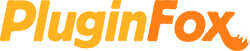Install & Activate Instructions
All the information you need in one place
Click the heading for the brand of the product you purchased from us (not the brand of your DAW!)
AAS
After you place your order, your license key and download link will be available from your order status page. It will also be sent to you by email.
For Sound Packs enter your license key here: applied-acoustics.com/package
For other products, enter it here: applied-acoustics.com/unlock
Support
For technical support, please visit AAS support page here: applied-acoustics.com/support
Accentize
Register your serial code here: accentize.com/activate
Your serial code will be sent to you by email shortly after you place your order.
Please check your spam and promotions folders! If the license email doesn't arrive within a few minutes, please get in touch.
Step 2
Further instructions will be sent to you by email from Accentize.
Support
For technical support, please visit Accentize's support FAQ here: accentize.com/support/.
If your question isn't answered by the FAQ, you can create a support ticket at the bottom of the FAQ page.
Acon Digital
Head to the Acon Digital downloads page here: acondigital.com/downloads
Click your product and download the correct version for your operating system. Run the installer.
Step 2
When you run the software for the first time, you will be prompted to enter your license key.
Your license key will be available on your order status page shortly after you place your order.
If your code doesn't appear on the page, please refresh the page. If it still doesn't appear for you, please get in touch.
If you have already closed the order status page, click the "View your order & downloads button" in your order confirmation email.
Step 3
If you need info on how to use the product, user guides can be found on the same downloads page: acondigital.com/downloads
Support
If you have any issues during installation or activation, vist the FAQ page here: acondigital.com/support/faq
You can submit a support ticket here: acondigital.com/support/submit-support-ticket/
Acoustica
Create an Acoustica account here: store.acoustica.com/register
If you already have an Acoustica ccount, log in here instead: store.acoustica.com/login
Step 2
Register your purchase code here: store.acoustica.com/redeem
Your registration code will be available on your order status page shortly after you place your order.
If your code doesn't appear on the page, please refresh the page. If it still doesn't appear for you, please get in touch.
If you have already closed the order status page, click the "View your order & downloads button" in your order confirmation email.
Step 3
After completing the form, the registration and download information your product will be available in your library: store.acoustica.com/my/settings/library
Support
If you have any issues during installation or registration, you can contact Acoustica support here: acoustica.kayako.com/conversation/new
AIR - iLok
The following AIR products use the iLok licensing system:
- Boom
- Creative FX Collection Plus
- DB-33
- Drum Synth 500
- Hybrid 3
- Loom II
- Mini Grand
- The Riser
- Strike 2
- Structure 2
- Transfuser 2
- Vacuum Classic
- Vacuum Pro
- Xpand! 2
For all other products, please follow the AIR non-iLok instructions.
Step 1
Your redeem code will appear on the order confirmation page a few moments after you place your order.
You can also reach this page by clicking the button in your order confirmation email.
Register your redeem code here: redeem.plugivery.com
Plugivery is the distributor for AIR products, this registration process is so you can obtain support from them easily.
After registering your redeem code, your license and further instructions will be emailed to you by Plugivery. Please check your junk/spam/promotions folders!
Step 2
Create an iLok account here: www.ilok.com/#!registration
If you already have an iLok account and the iLok Manager Installed, please skip to step 3
Step 3
Install the iLok License Manager software: www.ilok.com/#!license-manager
Once have the manager installed, open it and log in.
Step 4
In the License Manager, choose Redeem Activation Code from the Licenses Menu. Enter the 30-digit iLok code you received from Plugivery upon registration.
This will add the License to your account. Drag and drop the license to your iLok key or Machine on the left panel to activate it.
Step 5
Download your software using the relevant link(s) from this list:
Creative FX Collection Plus Mac Windows
Support
If you have any issues please contact the Plugivery support team here: help.plugivery.com/
AIR - non-iLok
The following products do not use the iLok licensing system:
- Bassline
- Creative FX Collection 2
- Delay Pro
- Drum Synth
- Electric
- Ether
- Fabric Collection
- Flavor Pro
- Flex Beat
- Hype
- Jura
- Jura Chorus
- Mellotron
- Mini D
- Multibank Filterbank
- Odyssey
- OPx-4
- Organ
- Ring The Alarm
- Soft Clipper
- Solina
- Sprite
- Stage EP
- Stage Piano
- Studio Strings
- Sub Factory
- TimeWarp 2600
- TubeSynth
- Vocal Distortion
- Vocal Doubler
- Vocal Harmonizer
- Vocal FX Collection
- Vocal Tuner
For all other products, follow the AIR iLok instructions instead.
Step 1
Your redeem code will appear on the order confirmation page a few moments after you place your order.
You can also reach this page by clicking the button in your order confirmation email.
Register your redeem code here: redeem.plugivery.com
Plugivery is the distributor for AIR products, this registration process is so you can obtain support from them easily.
After registering your redeem code, your license and further instructions will be emailed to you by Plugivery. Please check your junk/spam/promotions folders!
Step 2
Download your software using the relevant link(s) from this list:
Creative FX Collection 2 Mac Windows
Multiband Filterbank Mac Windows
Vocal FX Collection Mac Windows
Support
If you have any issues please contact the Plugivery support team here: help.plugivery.com/
Antares
Step 1
Create an iLok account here: www.ilok.com/#!registration
If you already have an iLok account and the iLok Manager Installed, please skip to step 3
Step 2
Install the iLok License Manager software: www.ilok.com/#!license-manager
Once have the manager installed, open it and log in.
Step 3
If you purchased an Auto-Tune Unlimited subscription or a plugin that includes a free Auto-Tune Unlimited subscription, register your code here: antarestech.com/dealercode
Otherwise, skip to Step 4.
Step 4
Download and install the Auto-Tune Central app here: antarestech.com/software-download
Step 5
Open the Auto-Tune Central app and log in to your Antares account.
If you do not have an Antares account already, create one here first: antarestech.com/my-account
Step 6
Once you are sucessfully logged in for the first time, you will be prompted to link your iLok account.
Click the "Link Now" button and enter your iLok user ID.
You will then be taken to the iLok website to authorize the linking of your account.
Step 7
Click "Redeem a License" at the top of Auto-Tune Central.
Enter your registration code and click the "Redeem and Activate" button.
Your registration code will be available on your order status page shortly after you place your order.
If your code doesn't appear on the page, please refresh the page. If it still doesn't appear for you, please get in touch.
If you have already closed the order status page, click the "View your order & downloads button" in your order confirmation email.
Support
If you have any issues during the registration/installation process, please contact the Antares support team here:
antaresaudiotechnologies.my.site.com/s/contactsupportApogee
Create an iLok account here: www.ilok.com/#!registration
If you already have an iLok account and the iLok Manager Installed, please skip to step 3
Step 2
Install the iLok License Manager software: www.ilok.com/#!license-manager
Once have the manager installed, open it and log in.
Step 3
In the License Manager, choose Redeem Activation Code from the Licenses Menu. Enter your 30-digit activation code and click "Next".
This will add the License to your account. Drag and drop the license to your iLok on the left panel to activate.
Your activation code will be available on your order status page shortly after you place your order.
If your code doesn't appear on the page, please refresh the page. If it still doesn't appear for you, please get in touch.
If you have already closed the order status page, click the "View your order & downloads button" in your order confirmation email.
Step 4
Download and install your plugins here: apogeedigital.com/installer-downloads
Support
If you have any issues during the registration/installation process, please contact Apogee support here: apogeedigital.com/support
Arobas Music
Download and install the Guitar Pro software here:
Step 2
Run Guitar Pro and when prompted, enter your license code.
Your license code will be available on your order status page shortly after you place your order.
If your code doesn't appear on the page, please refresh the page. If it still doesn't appear for you, please get in touch.
If you have already closed the order status page, click the "View your order & downloads button" in your order confirmation email.
Support
For product support, please visit the Guitar Pro support page here: support.guitar-pro.com
Auburn Sounds
Register your license code here: auburnsounds.com/redeem.html
Your license code will be available on your order status page shortly after you place your order.
If your code doesn't appear on the page, please refresh the page. If it still doesn't appear for you, please get in touch.
If you have already closed the order status page, click the "View your order & downloads button" in your order confirmation email.
Step 2
You will be taken to the relevant page on the itch.io website. Here you will be able to download the latest installers for your plugin.
Support
For technical support, visit Auburn Sounds' FAQ page here: auburnsounds.com/faq
Audified - iLok
Create an Audified account here: audified.com/account
If you already have an account from the old Audified website, reset your password here to use it on the new website: audified.com/account/lost-password
Step 2
Enter your serial code here: audified.com/account/licenses
Your serial code will be sent to you via email from PluginFox after you place your order. This is currently a manual process, so please be patient.
Strong 3
Download your plugin from this page: audified.com/account/downloads
Select your product and operating system, then click "Find Versions" to reveal the relevant download links.
Support
If you have any issues during installation or activation, contact Audified support here: services.audified.com/knowledge-base
Audio Ease
Create an iLok account here: www.ilok.com/#!registration
If you already have an iLok account and the iLok Manager Installed, please skip to step 3
Step 2
Install the iLok License Manager software: www.ilok.com/#!license-manager
Once have the manager installed, open it and log in.
Step 3
Head to the Audio Ease redeem page and fill in the required details: audioease.com/authorization
This will register the product to your Audio Ease account and grant you access to the downloads. Follow the instructions from there.
Support
If you have any issues during the registration/installation process, please contact Audio Ease support here: audioease.com/index.php#support
Audio Modeling
Step 1
Create an Audio Modeling account here: https://my.audiomodeling.com/register
If you already have an Audio Modeling account, log in here instead: https://my.audiomodeling.com
Step 2
Enter your licence key/redeem code at the top of the page and click Register.
Step 3
You will then be sent an email from Audio Modeling with a link to confirm your product registration.
Click the link in this email to add the product to your account.
Step 4
Download and install the Audio Modeling Software Center app here: https://audiomodeling.com/support/install-and-update/
Run the Software Center app, and log in with your Audio Modeling account credentials.
Step 5
Click Install next to your product to automatically install and authorize it on your machine.
The Software Center app will also show any available updates for your installed products when they are available.
Support
For support, please check the Audio Modeling knowledgebase here: kb.audiomodeling.com/en/
Audiofier
Visit the Audifier redeem page here: audiofier.co.uk/redeem
Scroll down to the bottom of the page and select the product you purchased from us.
A pop up checkout will appear. Enter the code you received from us in the Coupon Code box.
Your total will be reduced to zero.
Continue through the checkout process to receive your redemption key for use in the next steps.
Step 2
Download and install the Pulse Downloader app here: pulsedownloader.com
Pulse is used by many vendors to offer a quick and easy download and installation process for their sample libraries.
Step 3
In the Pulse app, click Register to create your Pulse account. If you already have a Pulse account, log in with your credentials instead.
Once you have logged in, click "Add A Product", in the top right of the app.
Paste your redemption key that you received from the Audiofier website. You will have also been sent this by email from Audiofier.
Click "Redeem" to add the prodyct to your Pulse account. Keep "Install now" checked to begin the installation process.
Support
For technical support, visit the Audiofier FAQ page here: audiofier.co.uk/support
If your question isn't answered by the FAQ, a contact form is at the bottom of the page to submit a support request.
Audiomodern
Head to the Audiomodern website and add your product to the cart: audiomodern.com/products
Step 2
Enter your code in the coupon box. Your cart total will be reduced to zero.
Your coupon code will be available on your order status page shortly after you place your order.
If your code doesn't appear on the page, please refresh the page. If it still doesn't appear for you, please get in touch.
If you have already closed the order status page, click the "View your order & downloads button" in your order confirmation email.
Complete the order process as normal. Be sure to create an account for easy access later on.
Step 3
Head to the Downloads page within your account and download your product: audiomodern.com/my-account/downloads
AudioThing
Create an AudioThing account here: www.audiothing.net/account/signup
If you already have an AudioThing account log in here: www.audiothing.net/account
Step 2
Register your redeem code here: www.audiothing.net/account/redeem
Your redeem code will be available on your order status page shortly after you place your order.
If your code doesn't appear on the page, please refresh the page. If it still doesn't appear for you, please get in touch.
If you have already closed the order status page, click the "View your order & downloads button" in your order confirmation email.
Step 3
Once you have redeemed your code, the product will be added to your account, and ready for download.
Download the installer for your system, and proceed with the installation.
Online Activation
If the machine that will be using the plugin has internet access, simply log in using your AudioThing account details when prompted upon the first launch of the plugin.
Offline ActivationIf your machine is offline, download the Offline Activation License file for the plugin from your account page.
Copy this file to your offline machine, then drag-and-drop the file onto the plugin window.
Support
If you run into any issues during the installation or activation process, contact AudioThing support here: www.audiothing.net/support
AudioWarp
Create an account with Loot Audio here: lootaudio.com/account/register
If you already have a Loot Audio account, log in here instead: lootaudio.com/account
Step 2
Once you are logged in, enter your redeem code in the "Redeem a Download Code" section of your account dashboard: lootaudio.com/account/dashboard
Step 3
Your product will now be available to download from the "My Purchases" page: lootaudio.com/account/purchases.php
AVID
Head to the AVID redemption page here: www.avid.com/redemption
If you already have an Avid account, sign in. If you do not have an existing account, you can also create one on this page.
One you are logged in, you will be redirected back to the redemption page. Enter your serial code and click "Register product"
Your registration code will be available on your order status page shortly after you place your order.
If your code doesn't appear on the page, please refresh the page. If it still doesn't appear for you, please get in touch.
If you have already closed the order status page, click the "View your order & downloads button" in your order confirmation email.
Step 2
Download your product from the My Products page:
my.avid.com/products#MyProductsSupport
If you have any issues during the registration/installation process, please contact us for support:
BasicDrumCo.
Create an iLok account here: www.ilok.com/#!registration
If you already have an iLok account and the iLok Manager Installed, please skip to step 3
Step 2
Install the iLok License Manager software: www.ilok.com/#!license-manager
Once have the manager installed, open it and sign in.
Step 3
In the License Manager, choose Redeem Activation Code from the Licenses Menu. Enter your 30-digit activation code and click "Next".
This will add the License to your account. Drag and drop the license to your iLok on the left panel to activate.
Your registration code will be available on your order status page shortly after you place your order.
If your code doesn't appear on the page, please refresh the page. If it still doesn't appear for you, please get in touch.
If you have already closed the order status page, click the "View your order & downloads button" in your order confirmation email.
Step 4
Download and install your BasicDrumCo product.
The download link will be in the same email as your license code.
Support
For any tech support issues, please contact BasicDrumCo support here: www.basicdrumco.com/contact-support/
BBE Sound
Download and install your product from the BBE Sound Download Center:
download.plugivery.com/pvdl/?&bid=74
Ensure you choose the correct version for your operating system and DAW.
Step 2
Load an instance of your new plugin into your DAW and enter your license code when asked by the on-screen prompt.
Your registration code will be available on your order status page shortly after you place your order.
If your code doesn't appear on the page, please refresh the page. If it still doesn't appear for you, please get in touch.
If you have already closed the order status page, click the "View your order & downloads button" in your order confirmation email.
Once you complete the activation, your plugin will be registered and ready to use.
Support
If you have any issues during the registration/installation process, please contact Nomad Factory (BBE's official support partner) support here:
Ben Osterhouse
Create an account with Loot Audio here: lootaudio.com/account/register
If you already have a Loot Audio account, log in here instead: lootaudio.com/account
Step 2
Once you are logged in, enter your redeem code in the "Redeem a Download Code" section of your account dashboard: lootaudio.com/account/dashboard
Step 3
Your product will now be available to download from the "My Purchases" page: lootaudio.com/account/purchases.php
Best Service
Create an account with Best Service here: account.bestservice.com/account/login.html
If you already have an account with Best Service, log in instead.
Step 2
Click Registration in the left menu, and enter your registration code and click Submit.
Your registration code will be available on your order status page shortly after you place your order.
If your code doesn't appear on the page, please refresh the page. If it still doesn't appear for you, please get in touch.
If you have already closed the order status page, click the "View your order & downloads button" in your order confirmation email.
Step 3
Your product is now registered, you will find your download links and additional serial numbers (if applicable) under My Products.
BFD
Your redeem code will appear on the order confirmation page a few moments after you place your order.
You can also reach this page by clicking the button in your order confirmation email.
Register your redeem code here:
Plugivery is the distributor for BFD products, this registration process is so you can obtain support from them easily.
Step 2
After registering your redeem code, your license and further instructions will be emailed to you by Plugivery. Please check your junk/spam/promotions folders!
Step 3
Head to the BFD downloads page to download your software: bfddrums.com/downloads
Be sure to download and install the correct version for your system.
Support
If you have any issues please contact the Plugivery support team here:
Black Rooster Audio
Create an account with Black Rooster here: blackroosteraudio.com/en/registration
If you already have an account, log in here instead: blackroosteraudio.com/en/myaccount/licensemanager
Step 2
On the License Manager page, paste your eCoupon and click Submit Code.
Your eCoupon will be sent to you by email shortly after you place your order.
If you haven't received the license email within a few minutes of placing your order, please check your junk/spam folders. For Gmail users, also check your Promotions folder!
Step 3
Your serial code will be shown at the top of the License Manager page, copy this to your clipboard for use later.
This serial will activate any Black Rooster plugins you own, including freebies.Step 4
Download the Black Rooster Plugin Pack installer here: blackroosteraudio.com/en/myaccount/download
After you have ran the installer, launch your DAW of choice and load the Black Rooster plugin. You will be prompted to enter your serial. Paste it, and click "Unlock Plug-in".
Support
The answers to most common questions can be found in the Black Rooster FAQ page: blackroosteraudio.com/en/faq
If you need to contact support, you can do so here: blackroosteraudio.com/en/support
Blue Cat Audio
Head to the Blue Cat serial registration page here: bluecataudio.com/Register/Serial
Enter your serial number and email address to register your serial number. If you already own any Blue Cat Audio products, be sure to use the same email address you used previously.
Your serial number will be available on your order status page shortly after you place your order.
If your code doesn't appear on the page, please refresh the page. If it still doesn't appear for you, please get in touch.
If you have already closed the order status page, click the "View your order & downloads button" in your order confirmation email.
Step 2
After you register, you will receive an email from Blue Cat with all of the necessary information to download and install your product.
Support
If you have any issues during the registration/installation process, please contact Blue Cat support here: bluecataudio.com/Support/Home/
Boz Digital Labs
Head to the Boz Digital redeem page here: bozdigitallabs.com/retrieve
Enter your code, and click "Retrieve Plugin".
Your code will be available on your order status page shortly after you place your order.
If your code doesn't appear on the page, please refresh the page. If it still doesn't appear for you, please get in touch.
If you have already closed the order status page, click the "View your order & downloads button" in your order confirmation email.
Step 2
Complete the checkout process on the Boz website, your code will have reduced the price of the product to $0.00
If you already have a Boz Digital account, be sure to use the same details when completing the checkout to ensure your new product is added to the same account.
Step 3
Download your product from the downloads page here: bozdigitallabs.com/my-account/downloads
Support
If you have any issues during the registration/installation process, please email Boz support here: activationsupport@bozdigitallabs.com
Bogren Digital
Your redeem code will be available on your order status page shortly after you place your order.
If your code doesn't appear on the page, please refresh the page. If it still doesn't appear for you, please get in touch.
If you have already closed the order status page, click the "View your order & downloads button" in your order confirmation email.
Step 2
Head to the product page on the Bogren Digital website and add the product to your cart: Jens Bogren Signature IR Pack Rhythm
Enter your redeem code in the discount/coupon code box to reduce the total to $0.00 when you complete the checkout.
This will let you create an account with Bogren Digital, and get access to any future updates when they become available.
FAQ
For more information on IRs and how to use them, visit the Bogren Digital FAQ page here: bogrendigital.com/pages/faq
Celemony
If you have an existing Celemony account, log in here first: https://celemony.com/login
Head to the Celemony registration page here: celemony.com/registration
Enter your serial number and click "Register".
Your serial number will be available on your order status page shortly after you place your order.
If your code doesn't appear on the page, please refresh the page. If it still doesn't appear for you, please get in touch.
If you have already closed the order status page, click the "View your order & downloads button" in your order confirmation email.
Step 2
Your license will now be added to your account. Click "Download" followed by the correct download button for your system to download the software installer.
Support
If you have any issues during the registration/installation process, please contact Celemony support here: helpcenter.celemony.com/
Cherry Audio
Create a Cherry Audio account here: store.cherryaudio.com/register
If you already have an account with Cherry Audio, login here instead: store.cherryaudio.com/login
Step 2
Once you are logged in, head to the redeem page here: store.cherryaudio.com/redeem?ref=reseller
Enter your Purchase Code in the box, then click "Redeem Product"
Your purchase code will be available on your order status page shortly after you place your order.
If your code doesn't appear on the page, please refresh the page. If it still doesn't appear for you, please get in touch.
If you have already closed the order status page, click the "View your order & downloads button" in your order confirmation email.
Step 3
Upon successful registration of your code, you will then be directed to the Library page. Here you will find your registered products and available downloads for them.
Support
You can read Cherry Audio's FAQ and contact their support team here: cherryaudio.kayako.com
Crane Song
Create an iLok account here: www.ilok.com/#!registration
If you already have an iLok account and the iLok Manager Installed, please skip to step 3
Step 2
Install the iLok License Manager software: www.ilok.com/#!license-manager
Once have the manager installed, open it and log in.
Step 3
Head to the your the Peacock / Phoenix II download page here and download the relevant version for your system
Peacock: www.cranesong.com/peacock_download.html
Phoenix II: www.cranesong.com/phoenix_II_download1.html
Step 4
In the License Manager, choose Redeem Activation Code from the Licenses Menu. Enter the redeem code sent to you via email from PluginFox.
This will add the License to your account. Drag and drop the license to your iLok on the left panel to activate.
Support
If you have any issues during the registration/installation process, please contact us here: pluginfox.com/pages/contact
D16 Group
Head to the D16 user area: userarea.d16.pl
If you already have a D16 account, log in. Otherwise, create an account on this page.
Step 2
Once you are logged in to the user area, click "Add License", and enter your license code.
Your license code will be available on your order status page shortly after you place your order.
If your code doesn't appear on the page, please refresh the page. If it still doesn't appear for you, please get in touch.
If you have already closed the order status page, click the "View your order & downloads button" in your order confirmation email.
Step 3
Your product will now appear in the user area. Click the download button and choose the correct version for your system to download.
Once the download is complete, run the installer.
Step 4
Load an instance of your D16 product in your DAW and click activate. Login with the same details as your user area account to activate your plugin.
Support
If you have any issues during the registration/installation process, please contact D16 support here: helpdesk.d16.pl
David Forner
Create an account with Loot Audio here: lootaudio.com/account/register
If you already have a Loot Audio account, log in here instead: lootaudio.com/account
Step 2
Once you are logged in, enter your redeem code in the "Redeem a Download Code" section of your account dashboard: lootaudio.com/account/dashboard
Step 3
Your product will now be available to download from the "My Purchases" page: lootaudio.com/account/purchases.php
DDMF
Head to the DDMF license redeem page and enter your license code: ddmf.eu/xchange
Your license code will be available on your order status page shortly after you place your order.
If your code doesn't appear on the page, please refresh the page. If it still doesn't appear for you, please get in touch.
If you have already closed the order status page, click the "View your order & downloads button" in your order confirmation email.
Divergent Audio Group
Create an account with Loot Audio here: lootaudio.com/account/register
If you already have a Loot Audio account, log in here instead: lootaudio.com/account
Step 2
Once you are logged in, enter your redeem code in the "Redeem a Download Code" section of your account dashboard: lootaudio.com/account/dashboard
Step 3
Your product will now be available to download from the "My Purchases" page: lootaudio.com/account/purchases.php
EastWest
Create an iLok account here: www.ilok.com/#!registration
If you already have an iLok account and the iLok Manager software installed, please skip to step 3
Step 2
Install the iLok License Manager software: www.ilok.com/#!license-manager
Once have the manager installed, open it and log in.
Step 3
Register your EastWest product here: eastwestsounds.com/register
If you already have an EastWest account, be sure to use the same details as your existing account.
IMPORTANT: Ensure you enter your iLok account ID correctly as it cannot be changed.
Your activation code will be available on your order status page shortly after you place your order.
If your code doesn't appear on the page, please refresh the page. If it still doesn't appear for you, please get in touch.
If you have already closed the order status page, click the "View your order & downloads button" in your order confirmation email.
After completing the form, your license will be deposited to your iLok account.
Step 4
In the License Manager, drag and drop the license to your iLok or Machine in the left panel to activate.
Step 5
Download and install the EastWest Installation Center:
Mac WindowsWithin the Installation Center, log in to your EastWest account and download your product(s).
Support
If you have any issues during the registration/installation process, please contact East West support here: soundsonline.com/Support
Empirical Labs
Create an iLok account here: www.ilok.com/#!registration
If you already have an iLok account and the iLok Manager software installed, please skip to step 3
Step 2
Install the iLok License Manager software: www.ilok.com/#!license-manager
Once have the manager installed, open it and log in.
Step 3
In the License Manager, choose Redeem Activation Code from the Licenses Menu. Enter the redeem code sent to you via email from PluginFox.
If you do not have your serial code email, please check your Spam/Junk folders before contacting us.
After completing that form, your license will be deposited to your iLok account.
Step 4
In the License Manager, drag and drop the license to your iLok on the left panel to activate.
Step 5
Finally, download the software from here: empiricallabs.com/downloads
Be sure to install the correct version for your system and DAW.
Support
If you have any issues during the registration/installation process, please email Empirical Labs support here: SoftwareSupport@EmpiricalLabs.com
Ergo Kukke
Create an account with Loot Audio here: lootaudio.com/account/register
If you already have a Loot Audio account, log in here instead: lootaudio.com/account
Step 2
Once you are logged in, enter your redeem code in the "Redeem a Download Code" section of your account dashboard: lootaudio.com/account/dashboard
Step 3
Your product will now be available to download from the "My Purchases" page: lootaudio.com/account/purchases.php
Eventide
Create an iLok account here: www.ilok.com/#!registration
If you already have an iLok account and the iLok Manager software installed, please skip to step 3
Step 2
Install the iLok License Manager software: www.ilok.com/#!license-manager
Once have the manager installed, open it and log in.
Step 3
Head to the Eventide registration page: eventideaudio.com/register_product
You will need an Eventide account to register your product, if you do not already have one, you can create one when prompted.
Once logged in, choose Native Plugin from the Product Category drop-down, and select the product purchased.
Enter your Serial Number, License Key and iLok user ID (the one you use to log into the iLok license manager).
After completing the form, your license will be deposited to your iLok account.
Step 4
In the License Manager, drag and drop the license to your iLok on the left panel to activate.
Step 5
Finally, download the software from here: eventideaudio.com/support/downloads
Be sure to install the correct version for your system and DAW.
Support
If you have any issues during the registration/installation process, please email Eventide support here: eventideaudio.com/support
Fabfilter
Head to the Fabfilter activation page here: www.fabfilter.com/activate/
Enter your activation code and details, then click "Activate".
Your activation code will be available on your order status page shortly after you place your order.
If your code doesn't appear on the page, please refresh the page. If it still doesn't appear for you, please get in touch.
If you have already closed the order status page, click the "View your order & downloads button" in your order confirmation email.
Step 2
Download your software from the Fabfilter download page: www.fabfilter.com/download/
Make sure you install the correct version for your system.
Support
If you have any issues during the registration/installation process, please contact Fabfilter support here: fabfilter.com/support/
Flux
Step 1
Create an iLok account here: www.ilok.com/#!registration
If you already have an iLok account and the iLok Manager Installed, please skip to step 3
Step 2
Install the iLok License Manager software: www.ilok.com/#!license-manager
Once have the manager installed, open it and log in.
Step 3
If you already have a Flux account, log in here: shop.flux.audio/en_US/login
Otherwise, create an account here: shop.flux.audio/en_US/register
If you created a new account, you will be sent an email to verify before you are able to login.
You will also need to link your iLok account to your Flux account before proceeding: shop.flux.audio/en_US/login/ilok-login-id
Step 4
Redeem your license code and click "Redeem it!": shop.flux.audio/en_US/account/licence_code_redeem
This will generate your iLok license and add it to your linked account automatically.
Step 5
In the iLok License Manager, locate your new Flux license and activate it to a location.
Step 6
Download and install your full product using the Flux Center application, found here: flux.audio/download/
Support
If you have any issues during the registration/installation process, please contact FLUX support here: desk.flux.audio/hc/en-us
Fiedler Audio
Enter your name and email on the download page, you will be sent your installer links by email.
Download and install the software.
Online Activaton
Offline Activation
If your the machine you plan to use the software on is offline, you can follow the Offline Activation steps here: fiedler-audio.com/offline-activation
SupportFor technical support, please contact Fielder Audio here: fiedler-audio.com/about-us/contact
GGD (Kontakt)
Head to the Continuata registration page here: continuata.com/register-gencode
Your serial number will be available on your order status page shortly after you place your order.
If your code doesn't appear on the page, please refresh the page. If it still doesn't appear for you, please get in touch.
If you have already closed the order status page, click the "View your order & downloads button" in your order confirmation email.
After you complete this form, you will receive an email from Continuata with your serial number to be used within Native Access. This email will also contain download information and instructions for the rest of the process.
Routing
To learn how to use GGD with multi-outputs, check out these videos for your DAW of choice:
Logic
Cubase
Pro Tools
Support
If at any point in the installation process you run into any issues, please get in touch with us and we will do our best to help.
You can also visit the GGD Facebook Forum for useful information.
GGD (Smash & Grab/Studio Cabs)
If your license code is 32-digits, this is your iLok redeem code, and you can skip to the next step.
If your code is 12-digits, this is a product code that needs to be registered with Continuata. Register it it here to generate your iLok redeem code: continuata.com/register-gencode
Your code will be available on your order status page shortly after you place your order.
If your code doesn't appear on the page, please refresh the page. If it still doesn't appear for you, please get in touch.
If you have already closed the order status page, click the "View your order & downloads button" in your order confirmation email.
After you complete this form, you will receive an email from Continuata with your serial number to be used in the next steps.
Step 2
Create an iLok account here: www.ilok.com/#!registration
If you already have an iLok account and the iLok Manager Installed, please skip to step 4
Step 3
Install the iLok License Manager software: www.ilok.com/#!license-manager
Once have the manager installed, open it and log in.
Step 4
Download and install the plugin here: getgooddrums.com/pages/downloads
Step 5
In the License Manager, choose Redeem Activation Code from the Licenses Menu. Enter the redeem code sent to you via email.
This will add the License to your account. Drag and drop the license to your iLok or machine in the left panel to activate.
Support
If you have any issues during the registration/installation process, please contact GGD support here:
Guareschi
Create an account with Loot Audio here: lootaudio.com/account/register
If you already have a Loot Audio account, log in here instead: lootaudio.com/account
Step 2
Once you are logged in, enter your redeem code in the "Redeem a Download Code" section of your account dashboard: lootaudio.com/account/dashboard
Step 3
Your product will now be available to download from the "My Purchases" page: lootaudio.com/account/purchases.php
Hideaway Studio
Create an account with Loot Audio here: lootaudio.com/account/register
If you already have a Loot Audio account, log in here instead: lootaudio.com/account
Step 2
Once you are logged in, enter your redeem code in the "Redeem a Download Code" section of your account dashboard: lootaudio.com/account/dashboard
Step 3
Your product will now be available to download from the "My Purchases" page: lootaudio.com/account/purchases.php
HOFA
Create a HOFA account here: Sign up
If you already have a HOFA account, log in instead.
Step 2
Enter your license code and click Continue.
Step 3
Download and install the HOFA Plugins Manager app here: hofa-plugins.de/en/downloads
HOSS Audio
Create an account with Loot Audio here: lootaudio.com/account/register
If you already have a Loot Audio account, log in here instead: lootaudio.com/account
Step 2
Once you are logged in, enter your redeem code in the "Redeem a Download Code" section of your account dashboard: lootaudio.com/account/dashboard
Step 3
Your product will now be available to download from the "My Purchases" page: lootaudio.com/account/purchases.php
IK Multimedia
Create an IK Multimedia account here: ikmultimedia.com/userarea/index.php
If you already have an IK Multimedia account, login here: ikmultimedia.com/userarea/index.php
Step 2
Download and install the IK Product Manager: ikmultimedia.com/products/productmanager/
Step 3
Open the IK Product Manager and log in.
Click "Manage my products", then "Register Product".
Enter your serial number and click "Register".
Your serial number will be available on your order status page shortly after you place your order.
If your code doesn't appear on the page, please refresh the page. If it still doesn't appear for you, please get in touch.
If you have already closed the order status page, click the "View your order & downloads button" in your order confirmation email.
If your license email doesn't arrive within a few minutes, get in touch.
Step 4
Once you have registered your code, the software will be added to your account and ready to download.
Click the "Install" button to the right of your product in the list to start the download and installation process.
Image Line
Visit the Image Line registration page here: serialregistration.image-line.com
If you have an existing account, click "Yes, I am a returning customer" and log in.
If you do not have an existing account, click "No, I am a new customer" and follow the steps to create your account and log in.
Step 2
Enter your serial number and click "Add".
Your serial number will be sent to you shortly after you place your order. Please check your spam/junk/promotions folders! If you haven't received your license email after a few minutes, please get in touch.
Impact Soundworks
Create an Impact Soundworks account here and log in: impactsoundworks.com/my-account
Step 2Head to the Impact Soundworks redeem code page: impactsoundworks.com/redeem-code
Enter your redeem code and click "Redeem Offer". This will add the product to your cart with a cost of $0.00.
Your redeem code will be available on your order status page shortly after you place your order.
If your code doesn't appear on the page, please refresh the page. If it still doesn't appear for you, please get in touch.
If you have already closed the order status page, click the "View your order & downloads button" in your order confirmation email.
If the email with your redeem code doesn't arrive within a few minutes, please let us know: pluginfox.com/contact
Step 3
Proceed through the checkout process as normal to add the product to your ISW account and gain access to the downloads. You will not be charged.
Support
If you encounter any issues, please check the Impact Soundworks FAQ here: impactsoundworks.com/faq
If the FAQ doesn't solve your issue, you can contact Impact Soundworks support here: impactsoundworks.com/contact
IndigiSounds
Your IndigiSounds library runs in the free Kontakt Player.
If you do not already have this installed, download it here: Download Kontakt Player
You will also need the Native Access app installed.
If you do not have this already, download it here: Download Native Access
Step 2
Download your IndigiSounds library by clicking the link in your license email.
Unzip the downloaded file, and move the library to a location of your choice.
The license email to you shortly after you place your order. Please check your spam/junk/promotions folders!
If it doesn't arrive within a few minutes, please let us know.
Step 3
In the Native Access app, click "+ Add a serial" in the top left.
Paste the serial number from your license email and click the "+ Add Serial" button.
The serial number will be in the format 00000-00000-00000-00000-00000
Step 4
The IndigiSounds library should now be added to your list on "Not installed" libraries.
Find the IndigiSounds product in the list, and click "Add Library". Then choose the location that you have the IndigiSounds library saved.
Step 5
Your library will now be ready for you to load in to Kontakt Player.
It will appear in the Libraries tab. If it doesn't appear immediately, restarting your computer may help.
iZotope
Create an iZotope account here: account.izotope.com/en/account/log-in?tab=create
If you already have an iZotope account, login here: account.izotope.com/en/account/log-in
Step 2
iZotope has two ways to download their products.
You can download the dedicated Product Portal app here: izotope.com/en/support/authorization/about-product-portal
Alternatively, you can download individual installers from this page: izotope.com/en/products/downloads.html
Step 3
If you opted to use the Product Portal, you can also use the app to authorize your software.
If you installed manually, you can authorize within the software itself:
- Load an instance of the plugin or standalone version of your product
- Click "Authorize" when prompted
- Enter your serial number
- Choose if you'd like to use iLok authorization or not (if the product supports it)
Your serial number will be available on your order status page shortly after you place your order.
If your code doesn't appear on the page, please refresh the page. If it still doesn't appear for you, please get in touch.
If you have already closed the order status page, click the "View your order & downloads button" in your order confirmation email.
Nectar and bundles that include Melodyne Essential
To redeem your free copy of Melodyne Essential, head here: izotope.com/getmelodyne
Support
If you have any issues during the download, installation, or authorization process, please contact iZotope support here: izotope.com/en/support/support-information
Joey Sturgis Tones
Create an iLok account here:
If you already have an iLok account and the iLok Manager Installed, please skip to step 3
Step 2
Install the iLok License Manager software:
www.ilok.com/#!license-manager
Once have the manager installed, open it and log in.
Step 3
In the License Manager, choose Redeem Activation Code from the Licenses Menu. Enter the redeem code sent to you via email from PluginFox.
This will add the License to your account. Drag and drop the license to your iLok on the left panel to activate.
Step 5
The same email that contained your license code will also have your link to download the installers. Download and install them on your system.
Support
If you have any issues during the registration/installation process, please contact us here:
pluginfox.com/pages/contactKorneff Audio
Create an iLok account here:
If you already have an iLok account and the iLok Manager Installed, please skip to step 3
Step 2
Install the iLok License Manager software:
www.ilok.com/#!license-manager
Once have the manager installed, open it and sign in.
Step 3
Redeem your iLok license code in the license manager. You can do this by selecting it from the Licenses menu, or clicking the button to the right of the search box (••𝙸).
Your redeem code and download link will both be sent to you by email shortly after you place your order. If this email doesn't arrive, please get in touch.
Step 4
Download and install your Korneff Audio product.
The download link will be in the same email as your license code.
Support
For any tech support issues, please contact Korneff Audio support here: korneffaudio.com/contact/
Krotos Audio
Create an iLok account here:
If you already have an iLok account and the iLok Manager Installed, please skip to step 3
Step 2
Install the iLok License Manager software:
www.ilok.com/#!license-manager
Once have the manager installed, open it and sign in.
Step 3
Create your Krotos account here:
If you already have an account, skip to Step 2.
Step 4
Head to the Krotos activation page:
Enter your activation code and click Continue.
Your code can be found on your order status page. You can reach it by clicking the button in your order confirmation email.
Step 5
Enter your iLok account ID and the email address you use for your iLok account, then click Continue.
If you need to double check, your iLok Account ID appears on the top left of the iLok License Manager when you are logged in.
Step 6
Your iLok license will be automatically deposited into your account. Activate it to a location of your choice in the iLok Licence Manager.
Your downloads will now be shown on the next page, or you can find them here:
krotosaudio.com/my-account/downloads
Support
For any tech support issues, please contact Krotos support here: krotosaudio.com/support
Kuassa
Register an account in the Kuassa Member Area here:
You will be emailed an activation link from Kuassa, click this link to make your Member Area account active.
If you already have an existing account, log in.
Step 2
Click the blue Register New Product button on the right, and enter your serial code.
Your serial code will be available on your order status page shortly after you place your order.
If your code doesn't appear on the page, please refresh the page. If it still doesn't appear for you, please get in touch.
If you have already closed the order status page, click the "View your order & downloads button" in your order confirmation email.
If you do not have this email, please check your spam/junk folders before contacting us.
Step 3
Follow this video tutorial on the licensing process for Kuassa products.
Step 4
Download the relevant version of your product here:
Support
If you have any issues during the registration/installation process, please contact Kuassa support:
KV331 Audio
Head to the KV331 registration page here: synthmaster.com/register.aspx
Enter your registration code, name, and email address.
Your registration code will be available on your order status page shortly after you place your order.
If your code doesn't appear on the page, please refresh the page. If it still doesn't appear for you, please get in touch.
If you have already closed the order status page, click the "View your order & downloads button" in your order confirmation email.
Support
If you have any issues with the registration or installation process, please contact KV331 support here: synthmaster.com/contactus.aspx
Mastering The Mix
Download the Mastering The Mix installer from the link in your license email.
The license email will be sent shortly after you place your order.
If you do not receive it within a few minutes, please let us know.
Step 2
Run the installer, and proceed until the step that lets you choose which plugins and formats to install.
Select the plugin(s) you have purchased, and the correct format(s) for your system.
If you leave this in it's default state, it will install all of the Mastering The Mix plugins in all formats.
Proceed with the rest of the installation.
Step 3
Run your DAW, and load an instance of the plugin you wish to authorize.
Click the key icon in the top right. Here you can enter your product key to authorize the plugin.
You can find your product key in your license email. It will be called the "license key" in the email, this is the same thing as the "product key".
Paste your key and click the authorize button to unlock the plugin.
Support
For problems with your order or receiving your license email, please contact us here.
For issues with the plugin or technical support, please contact Mastering the Mix support here.
Magix
Head to the Magix Software Download page here and create an account:
https://mediasoftwareapps.magix.com/esd
If you already have an account, log in.
Once you have signed in, enter your voucher code.
Your voucher code will be available on your order status page shortly after you place your order.
If your code doesn't appear on the page, please refresh the page. If it still doesn't appear for you, please get in touch.
If you have already closed the order status page, click the "View your order & downloads button" in your order confirmation email.
Support
For support and further in-depth instructions, please visit this page: www.magix.com/us/support/technical-support
McDSP
Step 1
Create an iLok account here:
If you already have an iLok account and the iLok Manager software installed, please skip to step 3
Step 2
Install the iLok License Manager software:
www.ilok.com/#!license-manager
Once have the manager installed, open it and log in.
Step 3
In the License Manager, choose Redeem Activation Code from the Licenses Menu. Enter the redeem code sent to you via email from PluginFox.
If you have not received your serial code email, please check your Spam/Junk folders before contacting us.
After completing that form, your license will be deposited to your iLok account.
Step 4
In the License Manager, drag and drop the license to your iLok on the left panel to activate.
Step 5
Finally, download the software from here:
Be sure to install the correct version for your system and DAW.
Support
If you have any issues during the registration/installation process, please contact McDSP support here:
MeldaProduction
Step 1
Create a Melda account here: meldaproduction.com/user/register
Step 2
Redeem your license code here: meldaproduction.com/user/redeem
Your license code will be mailed to you from PluginFox shortly after you place your order. If you are missing your license email please check your junk/spam folders before contacting us.
Step 3
Download and install the Melda plugin manager here: meldaproduction.com/download/plugins
Please ensure you install the correct version for your system.
Support
If you have any issues during the activation/installation process, please contact Melda support here: meldaproduction.com/about/contact
Metric Halo
Head to the Metric Halo redeem page:
Enter your Product Code and email address, then press submit.
Your product code will be available on your order status page shortly after you place your order.
If your code doesn't appear on the page, please refresh the page. If it still doesn't appear for you, please get in touch.
If you have already closed the order status page, click the "View your order & downloads button" in your order confirmation email.
You will then receive an email from Metric Halo with your license and download link.
Support
If you have any issues during the registration/installation process, please contact Metric Halo support here:
MNTRA
If you already have a MNTRA account and the MNDALA engine installed, skip to step 3.
Create your MNTRA account here: mntra.io/account
Step 2
Download and install the free MNDALA 2 sampler engine here: mntra.io/mndala
When you first load the MNDALA plugin in your DAW, you will be asked to log in to your MNTRA account.
Step 3
In the Library page of MNDALA, click the "Add from Serial" button.
Enter the serial code you received from PluginFox when you placed your order.
Your code can be found on your order status page. You can reach it by clicking the button in your order confirmation email.
Step 4
Once your product has been added to your Library page, click the "Install" button next to it to install the instrument.
You will be asked to select a location on your computer to install the samples. Make sure not to create a folder with the instruments name, as the installer creates its own!
Support
For technical support, please visit the MNTRA FAQ page here: mntra.io/faq
If your question is not answered, you can contact MNTRA support here: support@mntra.io
Moog
Create an iLok account here: www.ilok.com/#!registration
If you already have an iLok account and the iLok Manager software installed, please skip to step 3.
Step 2
Install the iLok License Manager software: www.ilok.com/#!license-manager
Once have the manager installed, open it and log in.
Step 3
Create your Moog Software account here: software.moogmusic.com/user/signup
You will be sent an email to confirm your account. If the email doesn;t arrive in a few minutes, please check your spam/junk/promotions folders.
Click the link in the email to activate your account.
Step 4
Log in to your newly created Moog account.
Click the "iLok Account" button. Enter your iLok account ID and click "Update". If you need to double check, your iLok Account ID appears on the top left of the iLok License Manager when you are logged in.
Step 5
Click "Register Software" or follow this link: software.moogmusic.com/user/products/register
Enter your registration code and click "Register".
Your registration code will be available on your order status page shortly after you place your order.
If your code doesn't appear on the page, please refresh the page. If it still doesn't appear for you, please get in touch.
If you have already closed the order status page, click the "View your order & downloads button" in your order confirmation email.
Step 6
With your iLok and Moog accounts linked, the iLok license(s) for your software will be automatically deposited to your iLok account.
In the License Manager, drag and drop the license to your iLok USB, Computer, or iLok Cloud location in the left panel to activate.
Step 7
Your downloads will be available here: software.moogmusic.com/user/products
Download and run the correct installer for your DAW and operating system.
Support
For technical support, please visit the Moog Software FAQ page here: moogmusicsupport.zendesk.com/hc/en-us/sections/10497165500563
Musical Sampling
Create an account with Best Service here: account.bestservice.com/en/account/login.html
If you already have an account with Best Service, log in instead.
Step 2
Click Registration in the left menu, and enter your registration code and click Submit.
Your registration code will be available on your order status page shortly after you place your order.
If your code doesn't appear on the page, please refresh the page. If it still doesn't appear for you, please get in touch.
If you have already closed the order status page, click the "View your order & downloads button" in your order confirmation email.
Step 3
Your product is now registered, you will find your download links and additional serial numbers (if applicable) under My Products.
MusicLab
Register your activation code here: musiclab.com/register
Your activation code will be available on your order status page shortly after you place your order.
If your code doesn't appear on the page, please refresh the page. If it still doesn't appear for you, please get in touch.
If you have already closed the order status page, click the "View your order & downloads button" in your order confirmation email.
Step 3
Your product is now registered, you will find your download links on your account page: musiclab.com/profile
Support
For technical support, please contact MusicLab support here: www.musiclab.com/support/contact-us
Nomad Factory
Download and install your product from the Nomad Factory Download Center:
download.plugivery.com/pvdl/?bid=39
Ensure you choose the correct version for your operating system and DAW.
Step 2
Load an instance of your new plugin into your DAW and enter your license code when asked by the on-screen prompt.
Your registration code will be available on your order status page shortly after you place your order.
If your code doesn't appear on the page, please refresh the page. If it still doesn't appear for you, please get in touch.
If you have already closed the order status page, click the "View your order & downloads button" in your order confirmation email.
Once you complete the activation, your plugin will be registered and ready to use.
Support
If you have any issues during the registration/installation process, please contact Nomad Factory support here:
Nova
Create an account with Loot Audio here: lootaudio.com/account/register
If you already have a Loot Audio account, log in here instead: lootaudio.com/account
Step 2
Once you are logged in, enter your redeem code in the "Redeem a Download Code" section of your account dashboard: lootaudio.com/account/dashboard
Step 3
Your product will now be available to download from the "My Purchases" page: lootaudio.com/account/purchases.php
Overloud
Crate an Overloud account here: overloud.com/user/register
If you already have an Overloud account, log in here: overloud.com/user/login
Step 2
After you place your order, your license key and download link will be available from your order status page. It will also be sent to you by email.
Download and run the relevant installer for your system.
Step 3
Once it is installed, launch your new plugin/app and the authorization window will appear.
If applicable, click the "Authorize" button next to "Unlock with serial number".
Log in using your Overloud account credentials.
Enter your serial code and click "Authorize".
Choose your machine or USB device to authorize it.
Support
For technical support, please contact Overloud support here: overloud.com/contacts/support
Paper Stone Instruments
Create an account with Loot Audio here: lootaudio.com/account/register
If you already have a Loot Audio account, log in here instead: lootaudio.com/account
Step 2
Once you are logged in, enter your redeem code in the "Redeem a Download Code" section of your account dashboard: lootaudio.com/account/dashboard
Step 3
Your product will now be available to download from the "My Purchases" page: lootaudio.com/account/purchases.php
Plug & Mix
Your redeem code will appear on the order confirmation page a few moments after you place your order.
You can also reach this page by clicking the button in your order confirmation email.
Register your redeem code here:
Plugivery is the distributor for Plug & Mix products, this registration process is so you can obtain support from them easily.
Step 2
After registering your redeem code, your license and further instructions will be emailed to you by Plugivery. Please check your junk/spam/promotions folders!
Step 3
Head to the Plug & Mix downloads page to download your software: download.plugivery.com/pvdl/?bid=72
Be sure to download and install the correct version for your system.
Support
If you have any issues please contact the Plugivery support team here:
Polyverse Music
Head to the Polyverse registration page here:
Select your product, and enter your details and registration code.
Follow the on-screen instructions from there.
Your registration code will be available on your order status page shortly after you place your order.
If your code doesn't appear on the page, please refresh the page. If it still doesn't appear for you, please get in touch.
If you have already closed the order status page, click the "View your order & downloads button" in your order confirmation email.
Support
If you have any issues, please visit Polyverse support here:
PreSonus
Create a PreSonus account here: my.presonus.com/auth/login
If you already have a PreSonus account, log in.
Step 2
Your product key will be available on your order status page shortly after you place your order.
If your code doesn't appear on the page, please refresh the page. If it still doesn't appear for you, please get in touch.
If you have already closed the order status page, click the "View your order & downloads button" in your order confirmation email.
Head to the My Products page at the following link: my.presonus.com/products/software
- Click "Register A Product"
- Enter your Product Key
- Click the "Register" button
Step 3
Your product will now be available here: my.presonus.com/products
Download the software and run its installer.
Step 4
Once your software is installed, you will need to activate it.
For online activation, follow this guide: support.presonus.com/hc/en-us/articles/360003305131
For offline activation, follow this guide: support.presonus.com/hc/en-us/articles/360003298112
Support
If you have any issues during the registration/installation process, please contact PreSonus support here: support.presonus.com/hc/en-us
ProjectSAM
Create an account with ProjectSam here: https://projectsam.com/my-account/
If you have an existing account, login instead using the same link.
Step 2
Register your Challenge code here: projectsam.com/account/exchange
Your code will be emailed to you after you place your order. These codes are sent manually, so please be patient.
Step 3
Further instructions for downloading and installing the product will be available within your ProjectSam account.
Support
For any issues with your order, please contact us here.
For technical issues, please read the FAQ here:
PSound
Create an account with PSound here:
If you have an existing account, login instead using the same link.
Step 2
Register your Coupon code here:
psound.it/coupon/xchange/coupon.html
Although there is a coupon code box on the page after you log in, you must use the link above for it to work correctly.
Your coupon code will be available on your order status page shortly after you place your order.
If your code doesn't appear on the page, please refresh the page. If it still doesn't appear for you, please get in touch.
If you have already closed the order status page, click the "View your order & downloads button" in your order confirmation email.
Support
For any issues with your order, please contact us here.
For technical issues, please contact PSound support here:
PSP Audioware
Step 1
Create an iLok account here:
If you already have an iLok account and the iLok Manager software installed, please skip to step 3
Step 2
Install the iLok License Manager software:
www.ilok.com/#!license-manager
Once have the manager installed, open it and log in.
Step 4
Create a PSP account here:
pspaudioware.net/register/login.php
If you already have a PSP account, please skip to step 2
Step 5
Click Manual Product Activation in the top left, or follow this link:
pspaudioware.net/register/activate.php?
Enter your name and Activation Code and click submit.
Your activation code will be available on your order status page shortly after you place your order.
If your code doesn't appear on the page, please refresh the page. If it still doesn't appear for you, please get in touch.
If you have already closed the order status page, click the "View your order & downloads button" in your order confirmation email.
Step 6
Your product should now be added to your PSP account.
Download the software and run its installer from your PSP account page.
pspaudioware.net/register/account.php?Please ensure you install the correct version for your system.
Copy your iLok redeem code from this section to your clipboard.
Step 7
In the License Manager, choose Redeem Activation Code from the Licenses Menu. Enter the redeem code you copied from the PSP account page.
If you have not received your serial code email, please check your Spam/Junk folders before contacting us.
After completing that form, your license will be deposited to your iLok account.
Step 8
In the License Manager, drag and drop the license to your iLok on the left panel to activate.
Support
If you have any issues during the registration/installation process, please contact PSP support here:
Pulsar Audio
Create an iLok account here: www.ilok.com/#!registration
If you already have an iLok account and the iLok Manager Installed, please skip to step 3
Step 2
Install the iLok License Manager software: www.ilok.com/#!license-manager
Once have the manager installed, open it and log in.
Step 3
Download and install the latest version of your plugin from the product pages here:
Step 4
In the License Manager, choose Redeem Activation Code from the Licenses Menu. Enter the redeem code sent to you via email.
This will add the License to your account. Drag and drop the license to your iLok on the left panel to activate.
Support
If you have any issues during the registration/installation process, please contact us here: pluginfox.com/pages/contact
Relab
Visit Relab's instructions page here for more info: relab.dk/activation
Rob Papen
Create a Rob Papen account here:
robpapen.com/yourdetails/index.php?action=register
If you already have an account, please skip to step 2
Step 2
Once logged in, head to the "My Products" page and click the "Register new" tab at the top of the page:
robpapen.com/yourdetails/index.php?action=main/serials
Your license code will be available on your order status page shortly after you place your order.
If your code doesn't appear on the page, please refresh the page. If it still doesn't appear for you, please get in touch.
If you have already closed the order status page, click the "View your order & downloads button" in your order confirmation email.
Once you complete the form, your product(s) will be added to your My Products page.
robpapen.com/yourdetails/index.php?action=main/serials
Step 3
Download and install the correct version of the product for your system and OS. Mac users will need to restart their computer after installing.
Step 4
Open your DAW and load your Rob Papen plugin for the first time. You will be shown an activation screen with your Computer ID. Enter this Computer ID in the box on the "My Products" page to receive your Activation code. Enter this Activation Code on the screen within the plugin to register it. Some DAWs may have an issue with copying & pasting the activation code, so you may need to type it manually.
Support
If you have any issues during the registration/installation process, please contact Rob Papen support here:
Robin Leijon
Download the product from the email sent to you from PluginFox.
Kontakt
If you have other existing Kontakt instruments on your computer, move the new product folder to their existing location, for easier locating within Kontakt.
Within Kontakt 5, open the Files tab on the left panel. Navigate to when you have stored the product, navigate into the folder until the NKI(s) become available in the second panel underneath.
Double-click, or click and drag the NKI to the main rack on the right to load the NKI instance.
Trigger
Move the TCI Folder(s) into your existing Trigger samples directory on your computer.
Within Trigger, load the samples in the exact same way you would with the default Slate TCIs.
Room Sound
Robotic Bean
Download the and run the installer for your system. For Mac, this is the package within the DMG. For Windows, this is the EXE.
Your download link (and activation code) will be sent by email from PluginFox when you place your order.
If you are missing this email, please check your junk/spam/promotions folders.
Step 2
In your DAW, create a track and load the Hand Clap Studio instrument.
Enter your name and activation code, then click Activate. This will then contact the Robotic Bean server to issue your license key.
Your machine needs to be online for this one-time process.
For more information on how to use the Hand Clap Studio plugin, you can read the user guide here: HCS Manual
Signum Audio
Your redeem code will be available on your order status page shortly after you place your order.
If your code doesn't appear on the page, please refresh the page. If it still doesn't appear for you, please get in touch.
If you have already closed the order status page, click the "View your order & downloads button" in your order confirmation email.
Follow the link in the email, and enter your code in the discount box. This will reduce the price to £0.00
Complete the rest of the checkout process.
Step 2
Your download link(s) and license key(s) will be emailed to you by Signum after you complete the checkout process on their website.
Once you have downloaded and installed your product, load an instance of the software in your DAW (or standalone for the Bute Normaliser). Enter your license key to activate the software.
Support
If you have any issues during the install or activation process, please contact Signum support here:
Slate Digital
Create an iLok account here:
If you already have an iLok account and the iLok Manager software installed, please skip to step 3
Step 2
Install the iLok License Manager software:
www.ilok.com/#!license-manager
Once have the manager installed, open it and log in.
Step 3
Head to the Slate ESD page and select your product, this will take you to the redemption page. www.slatedigital.com/esd
If you already have a Slate Digital account, click "Sign In Now" and log in.
Otherwise, enter your email address and a password to register a new account.
Once you are logged in, enter your voucher code.
Your redeem code will be available on your order status page shortly after you place your order.
If your code doesn't appear on the page, please refresh the page. If it still doesn't appear for you, please get in touch.
If you have already closed the order status page, click the "View your order & downloads button" in your order confirmation email.
Step 4
In the License Manager, choose Redeem Activation code from the menu, and paste your code to add the license to your account. Drag and drop the license to your iLok on the left panel to activate.
Support
If you have any issues during the registration/installation process, please contact Slate support here:
Sonarworks
Head to the Sonarworks download page:
sonarworks.com/reference/downloads
Download the correct version for your system.
Step 2Run the installer and follow the on-screen instructions.
Sonible
Head to the Sonible download page:
Make sure you download the correct version for your system.
Step 2Run the installer, load your plugin within your DAW and follow the on-screen instructions to activate.
Your serial number will be available on your order status page shortly after you place your order.
If your code doesn't appear on the page, please refresh the page. If it still doesn't appear for you, please get in touch.
If you have already closed the order status page, click the "View your order & downloads button" in your order confirmation email.
Sonnox
Head to the Sonnox register page:
Read the License Agreement and click "I Agree" to continue.
Enter your activation code and click "Submit".
Your license code will be available on your order status page shortly after you place your order.
If your code doesn't appear on the page, please refresh the page. If it still doesn't appear for you, please get in touch.
If you have already closed the order status page, click the "View your order & downloads button" in your order confirmation email.
For custom multi-pick bundles, your activation code will be emailed to you manually.
Step 2
Follow the rest of the instructions given on the Sonnox website to activate and download your plugin(s).
Support
For basic installation support please contact us here: pluginfox.com/contact. For more in-depth support, please visit Sonnox here: sonnox.com/support
Sonuscore (The Orchestra, Dark Horizon, Elysion)
These instructions apply to the following products:
- Dark Horizon
- Elysion 2
- The Orchestra
- The Orchestra Essentials
- The Orchestra Complete 2
- The Orchestra: Horns of Hell
- The Orchestra: Strings of Winter
- The Orchestra: Woods of the Wild
- Trinity Drums
For all other Sonuscore products, please follow the instructions in the tab below.
Step 1
Create an account with Best Service here: bestservice.com/registration
If you already have an account with Best Service, log in instead.
Step 2
Click Registration in the left menu, and enter your registration code and click Submit.
Your code will be available on your order status page shortly after you place your order.
If your code doesn't appear on the page, please refresh the page. If it still doesn't appear for you, please get in touch.
If you have already closed the order status page, click the "View your order & downloads button" in your order confirmation email.
Step 3
Your product is now registered, you will find your download links and additional serial numbers (if applicable) under My Products.
Sonuscore
Create an account with Sonuscore here: boomlibrary.com/product-registration
If you already have an account with Sonuscore, log in instead.
Step 2
Once you are registered/logged in, enter your registration code and click "Register Product".
Your registration code will be available on your order status page shortly after you place your order.
If your code doesn't appear on the page, please refresh the page. If it still doesn't appear for you, please get in touch.
If you have already closed the order status page, click the "View your order & downloads button" in your order confirmation email.
Step 3
Your product is now registered, you will find your download links here: boomlibrary.com/my-account/downloads
Soundiron (Kontakt Libraries)
Create an account with Native Instruments, and install the Native Access app: www.native-instruments.com/en/support/downloads/
If you already have Native Access installed, skip this step.
Step 2
Open Native Access and login.
Click "⊕ Add a serial" in the top left, paste your serial number, and click Add Serial.
Your serial number will be available on your order status page shortly after you place your order.
If your code doesn't appear on the page, please refresh the page. If it still doesn't appear for you, please get in touch.
If you have already closed the order status page, click the "View your order & downloads button" in your order confirmation email.
Step 3
Download the sample library, the links to download will be sent in the same email as your serial code.
Step 4
Within Native Access find your Soundiron library within the Installed Products tab, click "Add library" and choose the location of the library.
If you use an external SSD/HDD for your samples, make sure you move the library there first before completing this step.
Step 5
Your library will now be available for use in Kontakt/Kontakt Player. It should appear in the libraries panel.
Support
If you have any issues during the download/installation process, please contact Soundiron support here: https://support.soundiron.com/
Soundiron (Kontakt Full Instruments)
Ensure you already have the latest version of Kontakt installed on your system already before proceeding.
Step 2
Download your new Soundiron library.
The download links will be sent to you by email from PluginFox after you place your order. Currently this is a manual process so please be patient!
Step 3
Move the sample library to your desired location. It is recommended that you use an external SSD/HDD for your samples to improve loading times and performance.
Step 4
Within Kontakt, locate your new library within the Files tab, double click the desired NKI preset to load your instrument.
Support
If you have any issues during the download/installation process, please contact Soundiron support here: https://support.soundiron.com/
Soundtoys
Create an iLok account here:
If you already have an iLok account and the iLok Manager Installed, please skip to step 3
Step 2
Install the iLok License Manager software:
www.ilok.com/#!license-manager
Once have the manager installed, open it and log in.
Step 3
Head to the Soundtoys authorization page here and complete the form:
If you already own a Soundtoys product, be sure to enter the email address for your existing account.
Your serial number will be available on your order status page shortly after you place your order.
If your code doesn't appear on the page, please refresh the page. If it still doesn't appear for you, please get in touch.
If you have already closed the order status page, click the "View your order & downloads button" in your order confirmation email.
Step 4
In the License Manager, choose Redeem Activation Code from the Licenses Menu. Enter the redeem code sent to you via email by PluginFox.
This will add the License to your account. Drag and drop the license to your iLok or Machine on the left panel to activate.
Support
If you have any issues during the registration/installation process, please contact Soundtoys support here:
Soundtrax
Create an account with Loot Audio here: lootaudio.com/account/register
If you already have a Loot Audio account, log in here instead: lootaudio.com/account
Step 2
Once you are logged in, enter your redeem code in the "Redeem a Download Code" section of your account dashboard: lootaudio.com/account/dashboard
Step 3
Your product will now be available to download from the "My Purchases" page: lootaudio.com/account/purchases.php
Steven Slate Drums
If you have purchased an expansion pack, skip to step 5.
Step 1Create an iLok account here:
If you already have an iLok account and the iLok Manager Installed, please skip to step 3
Step 2
Install the iLok License Manager software:
www.ilok.com/#!license-manager
Once have the manager installed, open it and log in.
Step 3
Create your Steven Slate Audio account here:
If you already have an account, log in instead.
Step 4
Link your iLok account to your Steven Slate Audio account here:
my.stevenslateaudio.com/settings
Step 5
Register your redeem code here:
my.stevenslateaudio.com/redeem
Your code will be available on your order status page shortly after you place your order.
If your code doesn't appear on the page, please refresh the page. If it still doesn't appear for you, please get in touch.
If you have already closed the order status page, click the "View your order & downloads button" in your order confirmation email.
Support
If you have any issues during the registration/installation process, please contact Steven Slate Drums support here:
Synchro Arts
Synchro Arts products now have two possible code formats.
The iLok system uses a 30-digit numerical code: 0000-0000-0000-0000-0000-0000-00. For these codes, start at Step 1.
The new system uses redemption codes with the format: SA-XXXXX-XXXXX. For these codes, skip to Step 4.
Step 1
Create an iLok account here:
If you already have an iLok account and the iLok Manager Installed, please skip to step 3
Step 2
Install the iLok License Manager software:
www.ilok.com/#!license-manager
Once have the manager installed, open it and log in.
Step 3
In the License Manager, choose Redeem Activation Code from the Licenses Menu. Enter the redeem code sent to you via email from PluginFox.
This will add the License to your account. Drag and drop the license to your iLok USB, Machine*, or iLok Cloud** on the left panel to activate.
*iLok Machine authorization is supported by Vocalign Project only.
**iLok Cloud authorization is supported by Revoice Pro only.
Step 4
Create a Synchro Arts account here:
If you already have an account on the Synchro Arts website, or an account with LANDR, log in here:
Step 5
If you have an iLok code, head to the account settings page:
If you have a Synchro Arts redemption code (starting SA-) skip this step.
Click "Connect my iLok account" and enter your iLok account ID.
If you need to double check, your iLok account ID can be found on the top left of the iLok License Manager app when logged in.
Your iLok and Synchro Arts accounts will now be linked, and any iLok licenses found in your account for products will be add them to the "My Products" page.
Head to the My Products page:
app.synchroarts.com/my-products
If you completed the previous step to link your iLok account, your download links for the latest installers should be shown.
If you have a Synchro Arts redemption code (starting SA-), click "Use redeem code" and enter it to add the product to your account.
Support
If you have any issues during the registration/installation process, please contact SynchroArts support here:
Three-Body Tech
Create an account with Best Service here: bestservice.com/registration
If you already have an account with Best Service, log in instead.
Step 2
Click Registration in the left menu, and enter your registration code and click Submit.
Your code will be available on your order status page shortly after you place your order.
If your code doesn't appear on the page, please refresh the page. If it still doesn't appear for you, please get in touch.
If you have already closed the order status page, click the "View your order & downloads button" in your order confirmation email.
Step 3
Your product is now registered, you will find your download links and additional serial numbers (if applicable) under My Products.
Tokyo Dawn Labs
Redeem your license code here: tokyodawn.net/downloadcode/
For full instructions, Tokyo Dawn has their own detailed instructions page here:
tokyodawn.net/how-to-install-tokyo-dawn-labs-audio-plugins/
Support
If you have any issues with activation/installation, please contact TDR support here: tokyodawn.net/fill-a-bug-report/
Tone2
Create an account with Best Service here: bestservice.com/registration
If you already have an account with Best Service, log in instead.
Step 2
Click Registration in the left menu, and enter your registration code and click Submit.
Your code will be available on your order status page shortly after you place your order.
If your code doesn't appear on the page, please refresh the page. If it still doesn't appear for you, please get in touch.
If you have already closed the order status page, click the "View your order & downloads button" in your order confirmation email.
Step 3
Your product is now registered, you will find your download links and additional serial numbers (if applicable) under My Products.
Toontrack
Step 1
Create a Toontrack account here: toontrack.com/register
If you already have a Toontrack account and the Toontrack Product Manager installed, please skip to step 3
Step 2
Install the Toontrack Product Manager software: toontrack.com/product-manager/
Once have the manager installed, open it and log in.
Step 3
Within the Product Manager, click "Register New Product" and enter your serial code to add the license to your account.
Step 4
Download the software from Product Manager and install.
Support
If you have any issues during the registration/installation process, please contact Toontrack support here: toontrack.com/faq/
Tracktion
Head to the Tracktion activation page here: tracktion.com/activate
Enter your activation code and contact information.
Your code will be available on your order status page shortly after you place your order.
If your code doesn't appear on the page, please refresh the page. If it still doesn't appear for you, please get in touch.
If you have already closed the order status page, click the "View your order & downloads button" in your order confirmation email.
Step 2
Head to your account page to download and install your new software: tracktion.com/downloadable/customer/products/
Support
If you run into any issues during the installation or activation process, please check Tracktion's FAQ and support page here: tracktion.zendesk.com
Train Your Ears
Download the relevant version from your system using one of the following links:
Step 2
Install the software and activate it using your serial code sent to you via email from PluginFox.
If you do not have your email containing your serial code, please check your junk/spam folders before contacting us.
Support
If you have any issues during the registration/installation process, please contact Train Your Ears support here:
u-he
Head to the u-he registration page here: u-he.com/redeem
First, enter your registration code, and click Redeem Registration Code.
Your license code will be available on your order status page shortly after you place your order.
If your code doesn't appear on the page, please refresh the page. If it still doesn't appear for you, please get in touch.
If you have already closed the order status page, click the "View your order & downloads button" in your order confirmation email.
Step 2
Next, enter your name and email address, then click Send License Information.
Your user name and serial number will now be emailed to you by u-he. This may take a few minutes to arrive in your inbox. Also check your junk/spam folders.
Step 3
Download your plugin here: u-he.com/products
Run the installer, launch your DAW, and load the u-he plugin.
Click "enter a serial number", then enter your user name and serial number to unlock your plugin.
Support
If you run into any issues during the install or activation process, please contact u-he support here: u-he.com/support/
UJAM
Step 1
Head to the redeem page here, enter your code and click GET LICENSE: REDEEM
Your code will be available on your order status page shortly after you place your order.
If your code doesn't appear on the page, please refresh the page. If it still doesn't appear for you, please get in touch.
If you have already closed the order status page, click the "View your order & downloads button" in your order confirmation email.
Step 2
Enter your e-mail address and create a Password. Agree with the Terms and Conditions. Click continue to download.
Step 3
You will now able able to download and install your product. Alternatively, you can use the UJAM App to handle all of your UJAM installations, check it out in the video above.
Support
If you have any issues during registration or installation, you can reach UJAM support here: UJAM Support
Unearthed Sampling
Create an account with Loot Audio here: lootaudio.com/account/register
If you already have a Loot Audio account, log in here instead: lootaudio.com/account
Step 2
Once you are logged in, enter your redeem code in the "Redeem a Download Code" section of your account dashboard: lootaudio.com/account/dashboard
Step 3
Your product will now be available to download from the "My Purchases" page: lootaudio.com/account/purchases.php
United Plugins
Create a United Plugins account here: unitedplugins.com/register
If you already have an account, sign in here: unitedplugins.com/sign/in
Step 2
Click "My Licenses' in the "Your Account" menu.
Click "Redeem license key".
Enter your redeem key and hit Submit.
Your redeem key will be available on your order status page shortly after you place your order.
If your code doesn't appear on the page, please refresh the page. If it still doesn't appear for you, please get in touch.
If you have already closed the order status page, click the "View your order & downloads button" in your order confirmation email.
Step 3
After redeeming your code, your license download link will be sent to your e-mail address immediately. It also appears in your account at the same time. You may go to 'My licenses' to download it.
Step 4
Download the software and your license file. Install the software, and load an instance in your DAW of choice.
Click activate, and navigate to your license file to activate your plugin.
Support
If you have any issues during the installation or activation process, you can contact United Plugins support here: unitedplugins.com/contacts
Universal Audio
Register your license code here: uaudio.com/my/account/redeem
Your license code will be available on your order status page shortly after you place your order.
If your code doesn't appear on the page, please refresh the page. If it still doesn't appear for you, please get in touch.
If you have already closed the order status page, click the "View your order & downloads button" in your order confirmation email.
Step 2
Further instructions will be sent to you by email from UA.
Support
If you have any issues during registration/installation, please contact UA support here: uaudio.com/support
Vienna Symphonic Library
Step 1
Create your free iLok account here: ilok.com/#!registration
If you already have an iLok account ,and the ilok License manager software installed, skip to Step 3.
Step 2
Install the iLok License Manager: ilok.com/#!home
Step 3
Create your VSL account here: vsl.co.at/en/MyVSL/Profile
If you already have a VSL account, log in here: vsl.co.at/TopMenu/LoginForm
Step 4
Link your iLok user ID to your MyVSL account here: vsl.co.at/en/MyVSL/MyProducts
Your iLok user ID is displayed in the top left of the iLok License Manager when you're logged in.
Step 5
Register your serial number here: vsl.co.at/en/MyVSL/MyProducts
Your iLok license will now be automatically deposited to your account. No need for a redeem code!
Step 6
In the iLok License Manager, drag your new license to the location of your choice.
For the HELLO Free Instruments, you have the option of Machine or USB locations. For paid libraries, you may also choose iLok Cloud as a location.
Step 7
The Vienna Assistant app handles all downloads for free and paid VSL libraries.
Download and install it here: vsl.info/en/manuals/vienna-assistant/installation
Once you have it installed, launch the app, and log into your VSL account when prompted.
The tour will guide you through the app's various sections.
Support
For support please contact support@vsl.co.at
Waverley Instruments
Create an account with Loot Audio here: lootaudio.com/account/register
If you already have a Loot Audio account, log in here instead: lootaudio.com/account
Step 2
Once you are logged in, enter your redeem code in the "Redeem a Download Code" section of your account dashboard: lootaudio.com/account/dashboard
Step 3
Your product will now be available to download from the "My Purchases" page: lootaudio.com/account/purchases.php
XLN Audio
Register an XLN Audio account here: xlnaudio.com/register
If you already have an account, skip this step.
Step 2
Register your serial code here: xlnaudio.com/account/products/register
Step 3
Download the and install the XLN Online Installer for your system:
Step 4
Further instructions will be provider within the XLN application.
Support
If you have any issues during registration/installation, please contact XLN support here: xlnaudio.com/support
Zynaptiq
Create an iLok account here: ilok.com/#!registration
If you already have an iLok account and the iLok License Manager installed, please skip to step 3
Step 2
Install the iLok License Manager software: ilok.com/#!license-manager
Once have the manager installed, open it and log in.
Step 3
Head to the Zynaptiq registration page here and complete the form: zynaptiq.com/support/registration/
If you already own a Zynaptiq product, be sure to enter the email address for your existing account.
Your registration code will be available on your order status page shortly after you place your order.
If your code doesn't appear on the page, please refresh the page. If it still doesn't appear for you, please get in touch.
If you have already closed the order status page, click the "View your order & downloads button" in your order confirmation email.
Once you complete the form, you will receive an email from Zynaptiq with your installer links and activation code.
Step 4
In the License Manager, choose Redeem Activation Code from the Licenses Menu in the top bar. Enter the redeem code sent to you via email from Zynaptiq.
This will add the License to your account. Drag and drop the license to your iLok or Machine on the left panel to activate.
Support
If you have any issues during the registration/installation process, please contact Zynaptiq support here: