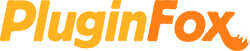I am a sucker for an app that aids my productivity in any small way.
Here is a list of some that I use for PluginFox work, but could also be applied to running your studio/production business too!
Dozer
This app is very simple and FREE. If you have a lot of icons in your Mac's top bar, Dozer lets you hide those which you don't really need, and toggle their visibility with a custom key command.
Magnet

Another pretty simple app. Magnet lets you snap your windows to certain sizes/areas of your screen, either through dragging the window or using key commands.
I use this a lot for PluginFox work, as I have a lot of multi-tasking and copy-pasting between different windows and apps. The ability to split-screen in multiple ways with a simple drag of the window saves a lot of time, and there's something about having the windows at perfectly even sizes that is less distracting.
If you work with multiple monitors, ultrawide, or even small setups like a Macbook; a split-screen workflow can save you a lot of time tabbing between apps or dragging windows out of your way.
Magnet is $1.99 on the Mac App Store. There are likely a bunch of free alternatives out there, but for $2 Magnet does it perfectly.
There

There is a FREE multi-time zone clock app that sits in the Mac top bar. It is indispensable for PluginFox, as we have brands and suppliers in many different countries.
There lets you add places or team members by city, and the app shows a list of all of their local times. While writing this I just found out there is a key command to toggle the app open and closed, I've just assigned it to a button on the Stream Deck, as it's a 4-button command. So now I can press one button in front of me on my desk to see all the time zones that are relevant to me for PluginFox work!
CheatSheet
CheetSheet is another FREE app that shows you all the key commands for your currently selected app, just by long-pressing the ⌘ (Cmd) key.
HiddenMe
If you're like me, and end up with lots of screenshots and other files cluttering your desktop, but also don;t want to take the time to organize them, check out HiddenMe. It simply hides all of your desktop icons.
When your icons are hidden, you have the choice of clicking the HiddenMe icon in the menu bar to unhide, or you can turn on the option to double clock the desktop to show them.
The basic version of HiddenMe is FREE on the Mac App Store. They also offer a "pro" version that supports multiple displays.